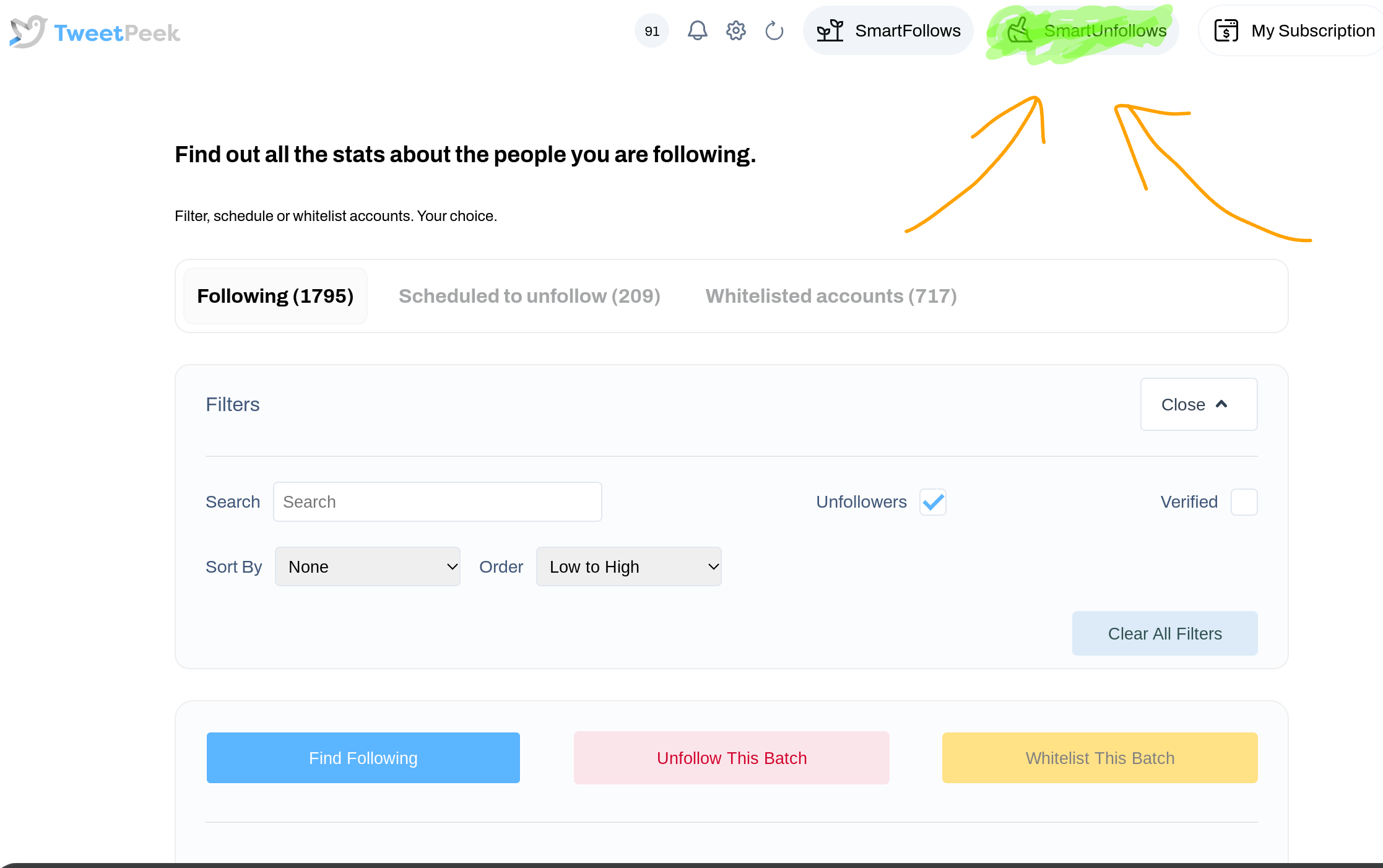
How to Use TweetPeek.ai
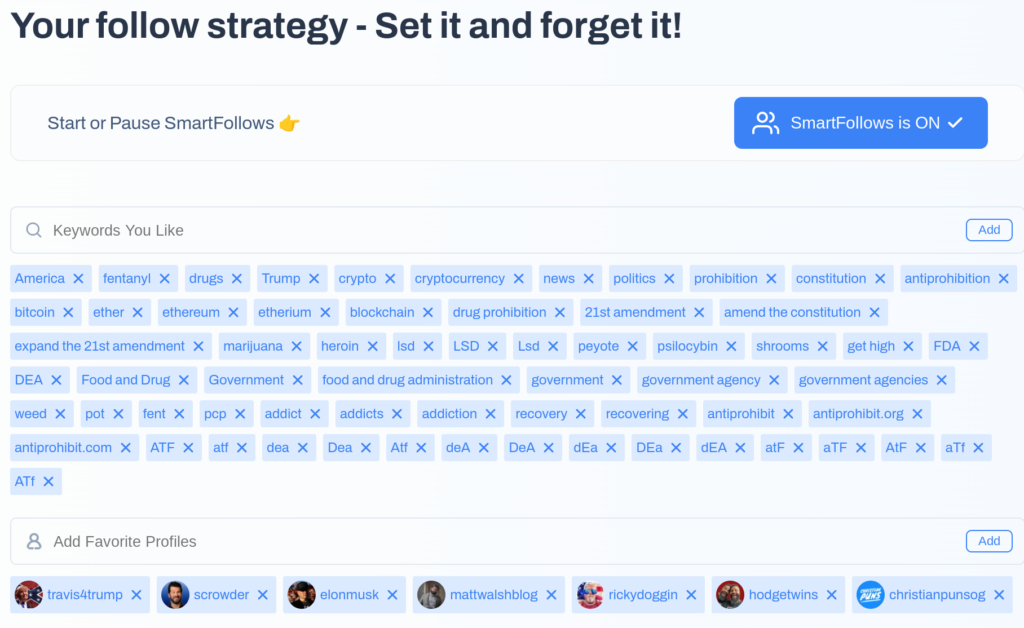
TweetPeek (officially tweetpeek.ai) helps people manage their Twitter following and make better decisions about who to follow. It maintains a list of topics its paying subscribers are interested in, among other features. TweetPeek.ai uses GPT-style AI models to connect your tweets with potential followers. Their approach ensures your tweets reach people most likely to follow you. They avoid over-promising, which is always a warning sign with such tools. They estimate a well-keyworded account can gain 50 to 300 followers weekly. This seems reasonable for $35 per month after their introductory rate. I recently signed up to unfollow every account that wasn’t verified. At first, I thought this wasn’t possible. I searched online, but the instructions I found were unclear and frustrating. I wrote this article a week later to help others use TweetPeek effectively. It explains how to unfollow unverified accounts, follow only verified ones, and gain followers.
Why would you want to unfollow hundreds or thousands of accounts?
Maintaining a balance between followers and following on X is vital for credibility and fostering organic growth. A lopsided ratio, with many accounts followed but few followers, can seem desperate or spam-like. This impression may deter potential followers. A balanced or favorable ratio shows your account provides value and attracts genuine interest. It avoids reliance on aggressive following tactics, which can backfire. Algorithm visibility also depends on balance, as X prioritizes trustworthy, influential accounts. TweetPeek can help strike this balance and build an authentic audience, encouraging long-term engagement.
The ideal followers-to-following ratio depends on your goals but is often at least 2:1. This means you should have twice as many followers as accounts you follow. Influencers, brands, and public figures typically have much higher ratios, often exceeding 10:1. Such ratios signal authority and influence. For beginners, keep the number of accounts you follow close to or below your follower count. Quality content and genuine engagement will naturally improve your ratio over time.
Why can’t I just unfollow these accounts myself?
Manually unfollowing many accounts quickly on X can trigger red flags in the platform’s algorithms. This may result in your account being flagged for suspicious activity or even temporarily suspended. Such behavior can resemble automated bot activity, which X actively monitors and penalizes. Rapidly unfollowing accounts may also harm your credibility by appearing disingenuous or manipulative. This is especially true if your goal is to inflate your follower ratio, but TweetPeek provides a safer way.
Some accounts, like mine, have followed accounts indiscriminately for a long time. For older accounts, this process might have taken years. To avoid these risks, you have two options:
- Gradually curate your following list over time and hope that you don’t trigger X’s increasingly arbitrary following manipulation algorithm (more on that below)
…or… - Use TweetPeek.ai to unfollow all accounts at once, safely, without triggering X’s account manipulation monitoring. I’ve never been on their “hit list,” but I’ve heard it severely damages an account’s reputation once added to X’s internal list for manipulating follower numbers. What makes it worse? It’s hard to know the limits on manually unfollowing accounts. Reports vary, and I suspect the issue is more about speed, account age, and how often you’ve unfollowed a set amount. You’ve been warned.
How to Use TweetPeek to Follow/Unfollow Accounts
I must confess, I bought TweetPeek to gain more followers. However, I didn’t want bots—I wanted real people. It’s a good thing I chose TweetPeek because they don’t use bots. From what I understand (which may or may not be accurate), they use a proprietary AI algorithm. This algorithm combines a large dataset of millions of real accounts and their interests. It then places your tweets in front of accounts likely to follow you based on shared interests that TweetPeek’s AI identifies.
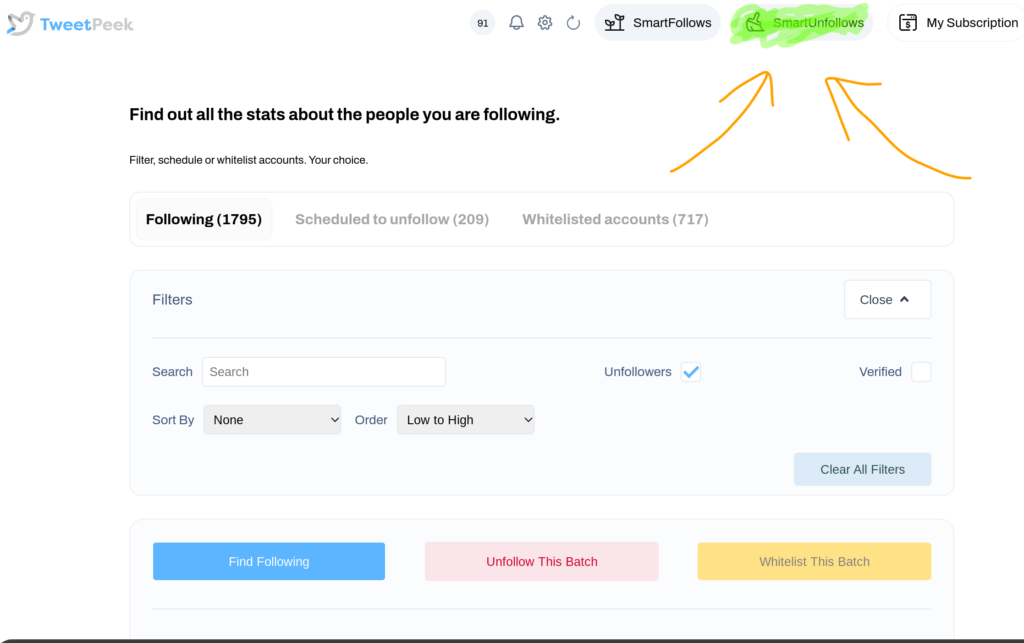
- How to use TweetPeek to Unfollow every account that YOU’RE following who isn’t Verified:
If you want to follow only verified accounts without manually going through your four-year-old account’s list, this is for you. After signing up, click “Smart Unfollows” in the top-right of the screen.- Then, click “Unfollowers”
This selects everyone who isn’t following you back, (verified accounts included). - Click “Verified”
This selects everyone who isn’t following you back but has a blue check. By combining these boxes, you can view the resulting list. You can select everyone who follows you (by selecting, then unselecting the “Unfollowers” box) and is verified. I added everyone who met this criteria to my “Whitelist.” This list includes accounts you want to keep. I let it run until the 1,200 accounts I wanted to follow were whitelisted. Then, I clicked “unfollow this batch” after toggling the buttons again.
- Then, click “Unfollowers”
Critiques of TweetPeek.ai
Nothing is perfect, and TweetPeek is no exception. TweetPeek could improve by adding accounts that match your search criteria all at once, instead of doing it slowly. The gradual addition process feels inefficient, especially when you’re working with a large list. It can be time-consuming and frustrating, as it delays the overall workflow. A quicker, more streamlined approach would save users time and improve their experience. While the system works, the speed of adding accounts could definitely use some optimization.
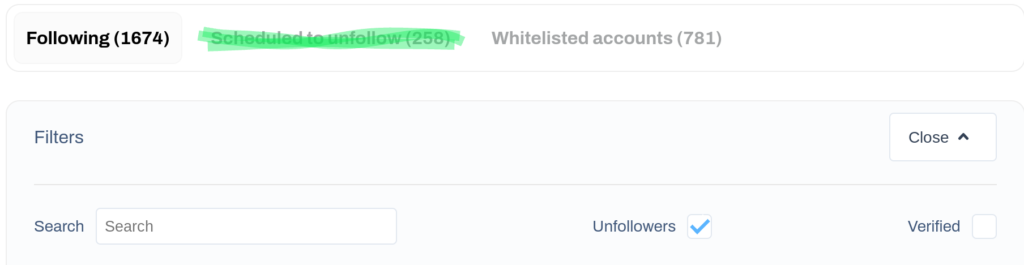
It especially doesn’t make sense because accounts aren’t unfollowed immediately. Instead, they’re placed on a list to be unfollowed gradually to avoid triggering X’s account manipulation algorithms. So, if the unfollowing process is gradual anyway, there’s no reason the list-building shouldn’t happen more quickly through TweetPeek.
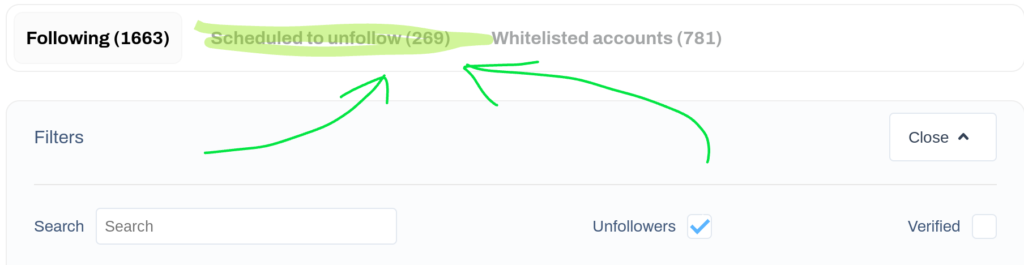
All in all, I’d give it a 7.5 out of 10 stars ⭐⭐⭐⭐⭐⭐⭐☆. It works well enough, and my followers have been increasing more quickly than ever. I penalized it due to its funky account selection sorting system, and the overall lack of public troubleshooting documentation for it.
Thank you for enjoying this onion.
Still hungry? Try digging into this article about keyboard shortcuts!
Leave a Reply